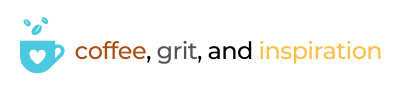So you’re going to come join me on the Coffee Break podcast? Or maybe you’re just looking for podcast tools and gear recommendations? Either way, you’re in the right place! I will be the first to tell you I’m not super experienced at podcasting, but I do have things that are working for me that I found using trial and error, or recommendations from others. Here’s the podcasting gear and software I’m using, and what you’ll need in order to join me in the podcast.
The info below is separated into podcasting or recording gear and software, followed by a description of how to join the podcast and how the experience will work.
Please note that there are links in this post that will give me a commission if you use them to purchase something, at no extra cost to you. Please rest assured that I will never recommend anything that I don’t trust and believe will be of value to you. See my affiliates page for more details.
Here’s a handy list of shortcuts!
Recording Software
Because a lot of my guests are not local to me, I use a website called SquadCast.fm to host and record my podcast episodes where I have a guest. This is not the same as Squadcast.com!
SquadCast lets you have up to four participants in the session, and records the inputs from each person as a separate recording. After the recording is over, you can merge the files in an audio editor. SquadCast shows your video feeds from each participant so you can connect better with your guests, but it doesn’t record the video.
Drawbacks include that it doesn’t allow you to call in from your phone. You have to call in from a computer with headphones and a mic. I think this is a feature they are working on, though!
For those hosting the podcast, the subscription fee is as low as $10 per month (as of Feb 2020) and they offer a 7 day free trial. The guests joining the podcast pay nothing.
When I’m not recording with a guest, I use either Audacity or Adobe Premiere Pro. When combining the audio tracks into a podcast episode, I use Premiere Pro.
Recording Gear
Since podcasts are primarily an auditory medium, sound quality is super important. While obviously your phone can record sound, and many laptops have built in microphones, it may not give you top quality sound.
When you’re joining the CB podcast via SquadCast, you will need headphones and a microphone. You can get a headset that includes a microphone, or have headphones with a separate desktop microphone.
There are ALL KINDS of microphones, headsets, and other accessories out there. I can’t possibly review all of them. So I am just going to recommend the gear that I use or have tested.
When I’m recording via SquadCast, I use a gaming headset by Logitech and a desktop USB microphone by Audio-Technica. When I’m recording on my own, I just talk into the microphone. In that case, I don’t use a headset, although I have heard that it is helpful in order to monitor your own sound levels and quality.
Microphone
There are two microphones I can vouch for. The one I use for just about every episode is the Audio-Technica 2100. It looks like the 2100 has been replaced by the 2100x – I can’t speak to any quality differences, but the price difference is about $20 as of the time of this post.
I love, love, LOVE the sound from this microphone. I have seen some hardcore podcasters recommend Blue Yeti and other mics over this one, but for the money, I like it just fine. My voice sounds rich, close, and immediate. Well, you can see for yourself if you listen to the podcast!
I did some comparisons with Blue Snowball mic, and the Audio-Technica was just a tiny bit better, in my opinion. If you want to go with what is recommended by a lot of other podcasters, you can try the Blue Yeti, but I have not tried it myself.
Recommended Microphones
Audio-Technica 2100 USB Microphone
This comes with an XLR cable (something you don’t have to worry about unless you’re hooking up to special equipment) a small and simple desktop stand, and a USB cable that will connect you to your computer.
It’s a cardioid sound pattern, which means it picks up the sound directly in front of it and not as much from the sides or back. Its a dynamic instead of condenser mic.
You may think that omnidirectional is the best type of microphone for this, but I’ve found that the cardioid is much better for reducing any background noise.
This version has been replaced by the 2100x, which is a little more expensive as of this blog post.
I like this microphone! It’s cute and the sound is good. The Audio-Technica one above sounds just a little bit better, but this one is a little cheaper. The other thing I struggled with for this mic is that it can be hard to get it right in front of your face and close enough to your mouth to pick up your voice without doing wierd contortions or getting a boom arm.
It’s a condenser mic, and is also cardioid sound pattern. If you’re curious about the differences between a condenser mic and a dynamic mic, this article helped me and might help you too!
Headset
When joining the podcast in Squadcast, you’ll need headphones at minimum. This is to prevent the sound coming out of your laptop or computer speakers from being picked up by whatever microphone you’re using.
You can choose plain old headphones, or you can choose a headset that has a microphone built in. I use a gaming headset (headphones plus a built in mic) for my headphone needs. I haven’t compared the mic on the headset with my Audio-Technica mic, but I did do a test with my husband on the headset and me on the mic, and it sounded just fine.
If you get a headset with a mic, you shouldn’t need another desktop microphone as long as the headset has a pretty good quality mic.
The headset I use is the Logitech G935 Wireless Gaming Headset. It’s comfortable even for hours of use and it offers surround sound. You do need to download the G-Hub software to enable the special features.
The mic folds down for use and you can fold it up if you’re not using it, or to mute yourself. This one is wireless – you connect it to your laptop with a fob, and charge it as needed with a USB cable. You can use it with a 3.5mm cable if it’s not charged.
If you want a simpler option that is about $50 cheaper, you can go for the Logitech G432 Wired headset. It should have the same quality as the wireless, the only difference is the wireless vs wired.
If you don’t need a microphone, you can get just a plain set of headphones for around $20 to $30, just make sure they can connect to your computer or laptop via USB or Bluetooth. I don’t have any specific ones to recommend, but this search should give you some options.
Accessories
If you’re looking to step up your podcasting game, you can get a few additional accessories that can make the process easier and of better quality.
Shock Mount
A shock mount holds your microphone and prevents some of the noise vibrations that can occur when the table or surface your microphone is resting on gets jogged or shifted. This one by Knox is the only one I found that worked with the Audio-Technica 2100 microphone, but I can confirm that it does. It won’t work with the little stand that comes with the AT2100, though. You will need a separate stand to hold the shock mount and the mic.
Boom Arm
A boom arm comes in a lot of varieties and it helps you position your microphone in the best position to record your voice with the best quality. You can get ones that attach to the edge of your desk and work like an articulating arm, or you can get desktop stands. There are a lot of options.
I chose this one by Samson because it had great reviews and it sits on the desktop. It’s more mobile than one that attaches to the edge of my desk, and has a nicely weighted base so it doesn’t overbalance even if I extend the boom arm, even with the mic and shock mount attached. I absolutely love it. I can swing it away when I don’t need to use the mic and swing it back when needed. It keeps the mic in just the right position for a quick sit down recording. Totally handy!
Pop Filter and Wind Screen
A pop filter helps prevent the loud “pops” that come from “p” or “b” sounds. The one shown here is not the only type of pop filter available, but it does work with the AT2100. I also use a foam wind screen so it’s probably overkill, but it helps to ensure you don’t get noise from a breeze going across your mic or those pops as you are speaking.
Joining the SquadCast Session
I get so excited to record podcasts with a guest! Thank you so much for agreeing to join me! The process is pretty simple and straight forward.
To participate, you will need:
- A link for the session (you’ll get that from me).
- Chrome browser (it doesn’t seem to work with anything but Chrome).
- Headphones and microphone
- Earbuds won’t work, unfortunately.
- You can have a microphone and headphones OR headphones with a mic included (see above for some options)
Get the Session Link
I will set up the session before hand, and email you a link. You should use Chrome, if possible, to launch the link, and you’ll need to do it from a computer or laptop. After clicking the link, you should get to something like the below, called the Green Room.

Set Your Name, Mic, Headphones, and Webcam
On the left, it will show your name (how you’ll show up in the session), the microphone detected by your computer, your headphones or speakers, and your webcam.
- You can change your name to whatever you want (it doesn’t show up in the recording, just to me!)
- Choose which microphone you’re using.
- Select the headset you’re using.
- Select the webcam you’re using (it’s not needed for the podcast. It just helps those in the session to connect better when everyone can see everyone’s face!)
Once you’ve made your selections, click Join Session.

Have Fun!
After joining the session, you’ll see anyone else that has also joined the session. Your name will show in the lower left, and you can use the controls on the side to mute, change speakers/headphones, mic, and webcam.
You probably won’t see the Record button. I think only I see that as the podcast host.
You can disconnect at the end by clicking the red phone handset in the upper right corner.

If you’re here because you’re joining me on the Coffee Break podcast, I am SO EXCITED! I really appreciate your support and I can’t wait to do this with you!
Let’s do the damn thing!